Assigning Appointments to Customers
The way you assign an appointment to your customers depends on the role you play in the studio.
As an Admin:
- Click 'Appointments' in the side menu and access 'Appointment Schedule'.
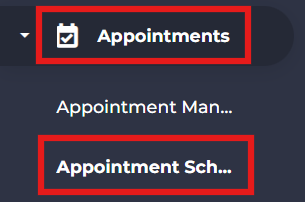
- Click the 'Add Appointment' button toward the top right.
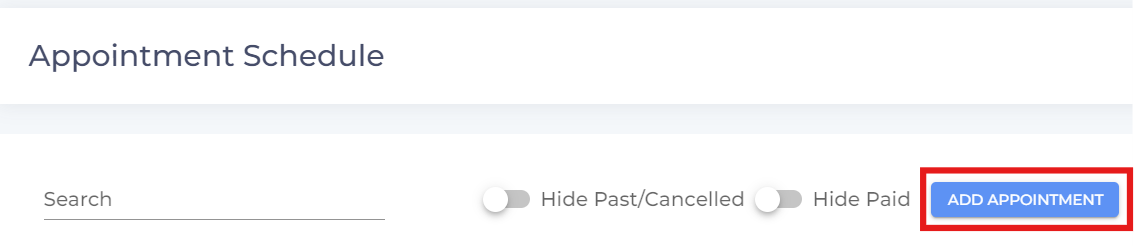
- Search for the required customer and click 'Select'.

- Select the required service.
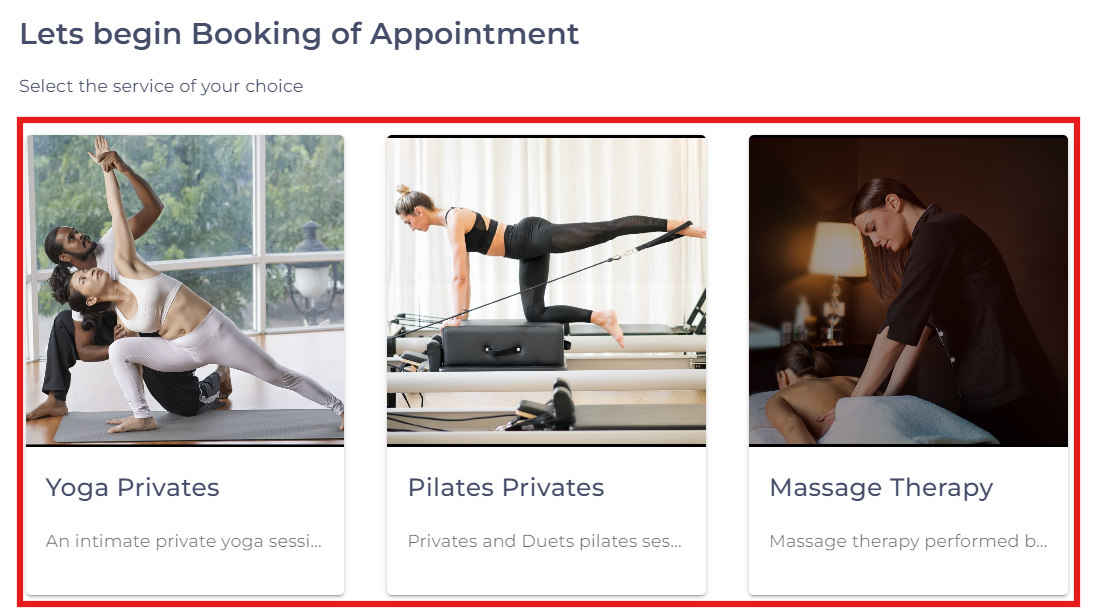
- Select the number of people, required duration and click 'Continue'.
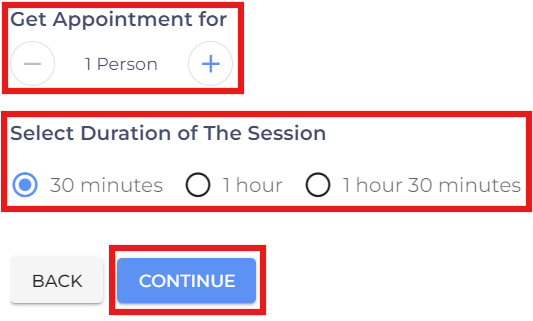
- Select the required day, timeslot scroll down and click 'Continue'.
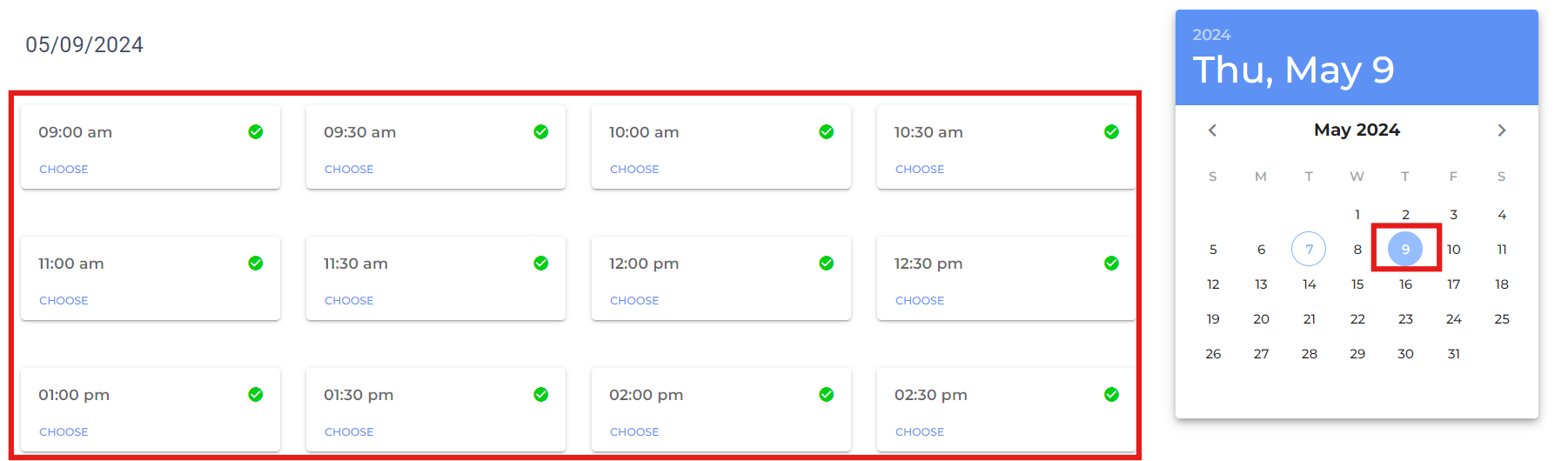
- Select the required Instructor.
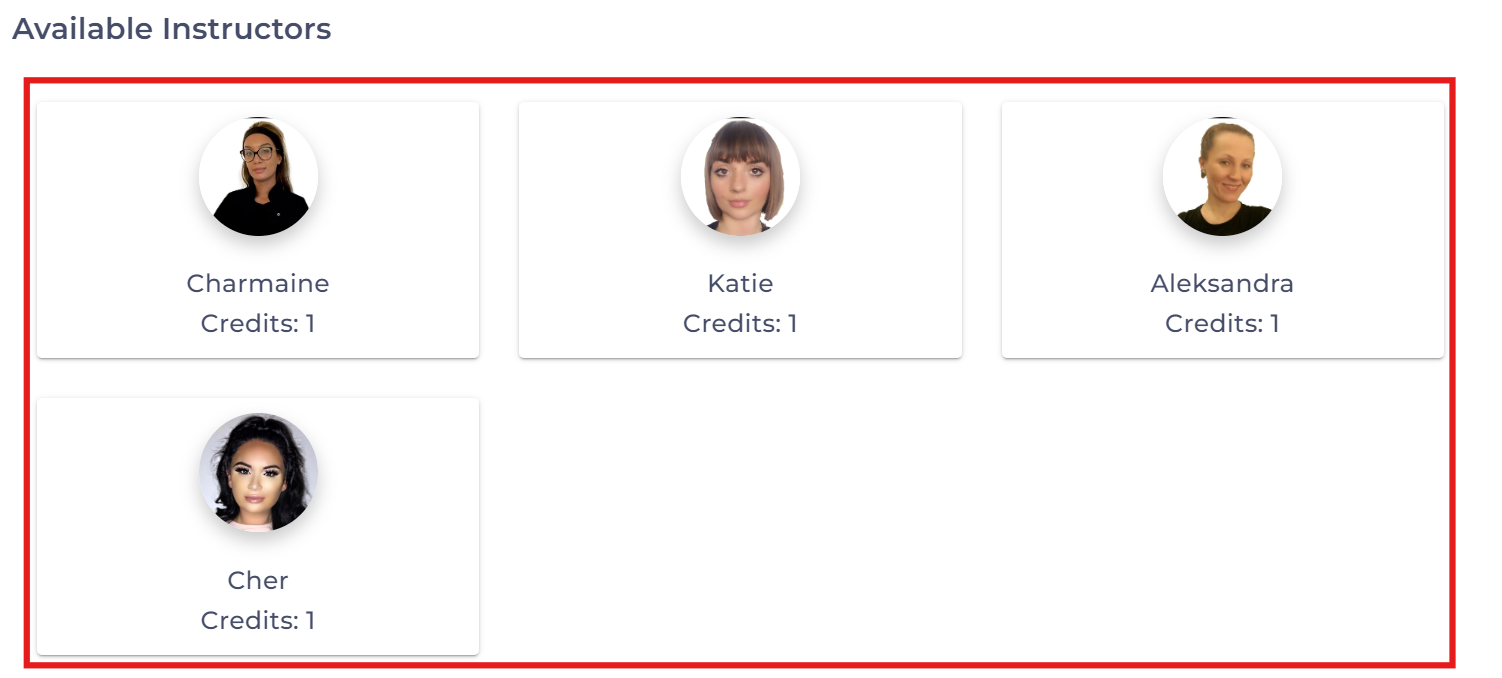
- Click 'Use This Pass' on the desired pass.

- Now, go to 'Dashboard' and access 'Appointments' under 'For Next 7 Days'.
- You can see the appointment you just made. Click 'Confirm Appointment' and click 'Confirm' on the pop up to finish assigning the appointment.

As an Instructor:
- Access the 'Customers' tab from the side menu, search for and click 'Login as Customer' on the required customer.
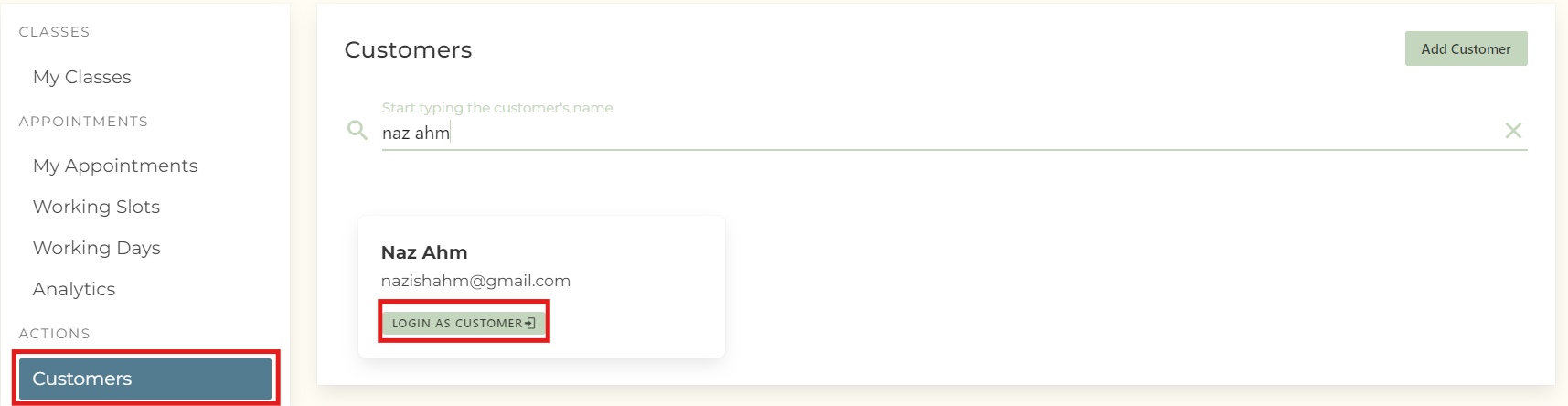
- Go to the 'Appointments' and click 'Book This Service' on the required service.

- Select the number of people, required duration and click 'Choose Date & Time'.

- Choose the required date and time for the appointment.

- Click 'Book Appointment' on the required Instructor.

- Choose the required pass or membership, scroll down and click 'Book Appointment'.

- After this, you can log out of the customer account, and access 'My Appointments' from the side menu to 'Confirm' the appointment (only if the appointment booked is for you AND if this feature is enabled by your Admin. Else, you will have to wait for your Admin to confirm the appointment).
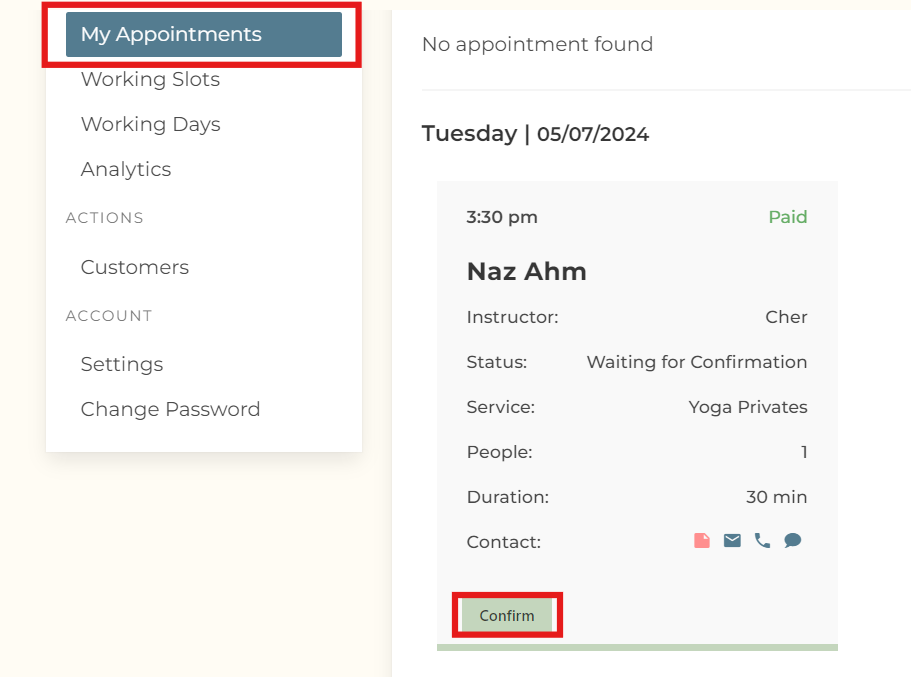
- If you are facing any difficulties, get in touch with us via help.studiogrowth.com and we'll help you to get up and running in no time.